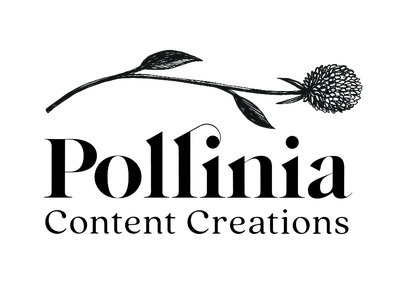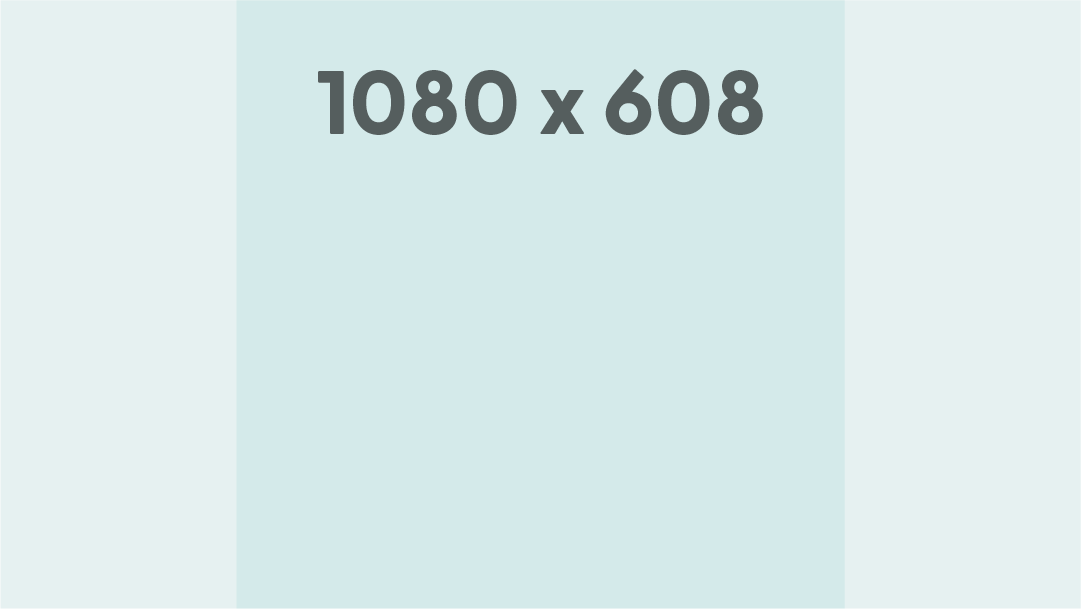Social Media Safe Zones: Do’s and Don’ts
Have you ever shared video to TikTok only to find an important detail is blocked by text or buttons?
Perhaps you’ve shared a photo to Instagram, only to have an awkward portion of the image displayed on your profile grid.
When it comes to sharing content across various social media platforms, one size certainly does not fit all.
Understanding the safe zones for each platform is key to maintaining a clean and professional online presence.
This article will walk you through some of the DO’s and DON’Ts for sharing content, offer tips for improving the appearance of your content feeds, and even provide a free Social Media Sizing and Safe Zones Guide for you to download and use as a resource.
Do’s and Don’ts
✅ DO contain all vital information in the “Safe Zone”.
A “Safe Zone” refers to the area in which you want to contain the most important information to avoid it getting cut off by text, buttons or preview cropping.
Instagram and Twitter are great examples of platforms that will crop your post into a smaller preview, requiring users to enlarge the post to see its full details.
If you haven’t already, take a look at our Social Media Sizing and Safe Zones Guide for reference.
The dark area indicates the Safe Zone for a horizontal Instagram post; the area that will be shown on your profile preview.
The basic rule of thumb is: 1080x1080 is the recommended size for most social posts. If you choose to share a horizontal or vertical post, ideally it should be able to stand alone if it were cropped to the Safe Zone.
This means all important text and imagery is contained within the safe zone so that it can be seen in preview. Your feed will look more concise, and users will be more inclined to view the post in its entirety.
Important text in this announcement gets cropped when Safe Zones are not taken into account.
❌ DON’T forget to select a thumbnail image for videos.
This can be done in 2 ways.
The best way is to add a custom thumbnail frame in edit by making it the first frame of the video.
This method ensures your thumbnail is assigned correctly regardless of which platforms you share to, and also allows for seamless automated post scheduling.
If you don’t have time for a custom thumbnail, you are also welcome to upload the video manually (not using a scheduling tool) so that you can select which frame appears as the thumbnail.
Why does a thumbnail matter?
Most platforms will automatically apply the first frame of the video as the thumbnail. Usually this means a blank image, a black screen, or a photo of somebody caught off guard.
A custom thumbnail allows for easy identification, especially if you share videos often. Users will be able to circle back to a video they enjoyed at a glance, rather than digging to find the correct one.
Eliminating blank screens on your social page will help increase video engagement, as well as keep your profile looking professional.
An example of how videos without thumbnails may appear on your profile.
It is also important to familiarize yourself with the safe zones for each video type.
On Instagram alone, your thumbnail layout will be dependent on whether the video is going to your feed, to IGTV, or to Reels.
✅ DO download the Social Media Sizing and Safe Zone Guide!
This guide will review Safe Zones for:
Instagram posts, Reels, IGTVs and Stories
Facebook videos, posts and stories
Twitter posts (single asset and multi-asset layouts) and videos
TikTok video recording
Click Here to download yours.